With these tips, they aim to help you:
- Maintain a sense of community
- Translate event content into digestible online bites
- Keep conversation going post-event
Adapt your events strategy to be responsive to COVID-19 containment.
Use all of Instagram’s surfaces to bring your IRL event to life URL.
| If you were planning: | Try: |
| A Keynote speech
Giving a talk to a large audience
|
Delivering the keynote via Live
• Promote before in Stories, using the countdown sticker to help your audience prepare to tune in • Use the Q&A sticker in Live to solicit questions and show them on screen as you answer them • Use the Media Sharing tool to display presentation content (via photos or videos from your phone library)
|
| A Masterclass
Educational presentation
|
Making an IGTV video (or series)
• Convert your masterclass online into one or more 3-5min IGTV videos • Use the Series Tool to group themed IGTV content, so your audience knows where to keep updated
|
| An Announcement or Demo
New product reveal
|
Going Live for the announcement, then going deeper with IGTV
• Announce to Stories before, using the countdown sticker to help your audience prepare to tune in • Promote in Feed by sharing behind the scenes that led up to this launch moment (use captions to add context) • After the Live reveal, create an up close and personal IGTV video, using text overlay edits to hammer home your product’s value props • Promote in Feed using Feed Preview
|
| An event that features a guest speaker
|
Using Live With to livestream with your guest speaker
• Announce to Stories before, sharing a bit about the theme and speaker. Use the countdown sticker to help your audience prepare to tune in. • Use the Q&A Stories sticker to source audience questions • After, share main takeaways to Feed to continue conversation
|
| An event that features a panel
|
Creating an IGTV series using the Series Tool
• Collect audio or video from multiple panellists and edit into IGTV content, featuring a different guest in each video of the series • Launch the series with an intro video, prompting when you’ll be sharing speaker videos throughout the following week[s]
|
| A slide-heavy presentation
|
Adapting the content for Feed
• Convert the presentation into an infographic or an image-drive asset • Use a carousel in Feed to share multiple pieces of content at once • Try ‘dropping’ content in batches, tied to the presentation segments • Use captions to add context, including a prompt for conversation in comments
|
HOST WHEREVER YOU ARE
Make a content production space fit to host from wherever you are.
Materials checklist
- Background: a solid wall works, or simply host from your current surroundings
- Selfie stick (or pop socket)
- Tripod
Space considerations
- Lighting: Use a ring light if you can, but soft natural light also works great
- Sound for video:
- Aim to shoot during quiet times in your space
- Limit distractions and other audio sources for crisp sound
- Do a test shot to make sure it works for you before shooting
Editing considerations: Instagram recommend these apps to help you (or your team) edit content post capture:
- Spark
- Videoleap
- 90s
- Inshot
- Carve
- Videograde
USE LIVE TO BRING PEOPLE TOGETHER
Live allows you to directly connect with your audience, making it a simple way to create a virtual event.
Keep in mind:

Image credit Instagram
- Make it conversational
- Keep the setup casual
- The majority of Live content is shot selfie-style
- Aim for 15mins or longer, since it takes time for viewers to join
BEFORE: prepare and promote
- Make sure you have a strong connection for a high quality stream
- Turn on comment moderation in your settings
- Countdown sticker: Give followers advanced notice using the countdown sticker in Stories, so your audience can sign up to be notified when it’s time to tune in
- Q&A Stories sticker: Solicit questions via Stories before your session
DURING: interact and engage
- Live With: Host your session with another person (eg a guest speaker), splitting the screen to show both your faces. Learn how here.
- Also a way to grow: Live With prompts a notification to your collaborator’s followers
- If you want to save your livestream when using Live With, you’ll need to screen record
- Q&A Live Sticker: solicit questions live, displaying them on your screen as you answer. Learn how here.
- Media Sharing: if on iOS, try the Media Sharing button (to the bottom right of your Live recording screen), which allows you to share content from your camera roll on screen
- Try this to share presentation content
AFTER: learn and share
- Screenshot the end of your Live to save analytics
- Save your Live and upload to Stories and IGTV.
USE IGTV TO GO DEEP WITH YOUR AUDIENCE
IGTV allows you to share longer, specific videos, making it the perfect vehicle for adapting themed talks and presentations
Think outside the box and try different formats:
- Audio overlaid atop video / images

Image credit Instagram
- Speaking direct to camera
- Split screen view
Engage your audience in the first 3 secs:
- Adding a compelling hook to start (visually or through your intro)
- Prompting for (and including) a reveal at the end of your video
Pass the mic:
- Consider inviting guests or collaborators to create and/or share IGTV content on your behalf
- You can then, in post production, add in a look and feel consistent with your brand using graphics and editing techniques
Make your IGTV stand out:
- Try adding text graphics that allow you to dub videos with captions or define discussed topics
- Bring your brand into the look and feel of the IGTV video
- Use sound to add dramatic or contextual effect throughout (try simulating IRL audience noises
Use the Series Tool to create your own IGTV series. This is a great way to make your content work harder for you. Learn how here.
- If you have multiple sections of your presentation (or multiple speakers), upload weekly videos within Series
Promoting your IGTV video
BEFORE:
- Promote in Stories using the countdown sticker
- If doing a Series, prompt when to expect the next video
AFTER:
- Use Feed Preview so your existing audience sees your IGTV content
- The new IGTV cropping tool allows you to select a thumbnail image so it still looks good on your grid
- Re-share your video to Stories, encouraging your audience to watch
IGTV FAQs
Q: What’s the best way to increase IGTV views?
A: Always use Feed Previews
Q: What’s the best day to post to IGTV?
A: Weekends (plus Fridays)
Q: How long should my IGTV video be?
A: The sweet spot is 3-5mins (consider breaking up a longer video into 3-5min segments)
ENGAGE YOUR AUDIENCE WITH STORIES
Use Stories to foster a sense of community rallied around your event
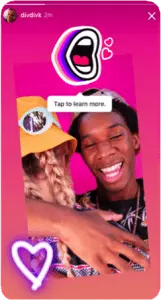
Image credit Instagram
Keep in mind:
- Post multiple Stories per experience
- Regularly update Highlights with themed Stories from your event
- Get creative with interactive tools
Stories about You: ask your audience to tag you in content relevant to your event, and share with your thanks to Stories
- Ask attendees to share how they’re tuning in and engaging remotely
- Access your Stories @-mentions in the Activity Tab to view, reply-to and share Stories about you
Spread the word using the countdown sticker
- Name your countdown and set an end date/time for the event. Your followers can turn on reminders or share your countdown to their Story
Use Close Friends to share specific content with your most tuned-in audience
- Try using the Poll sticker to ask if your audience wants to be added to Close Friends, then access who said ‘yes’ and create your list from there
Share the behind the scenes set up process
- If you have multiple members of your team, have each upload to your brand account with their various BTS moments leading up to your event
- Don’t worry about being too polished; share raw content with your audience
ADAPT EVENT CONTENT WITH FEED
Keep in mind:
- Post a mix of videos and photos
- Go vertical (4:5)
- Always use hashtags and geotags (consider creating a bespoke event hashtag)
- Use carousels for more engagement in one post
- Coordinate your Feed posts with all efforts on other surfaces
Use Feed to keep conversation around your event going, and invite your audience to share in that conversation in comments
Convert the presentation into infographic or image-driven assets
Use a carousel in Feed to share multiple pieces of content at once
Try ‘dropping’ content in batches, tied to the presentation segments
- Tie your IGTV Series videos to Feed posts: share your Feed Preview first, then your ‘wrap up post’ for the corresponding video
Plus: try using Feed as you normally would have following an event
- Share an image of the keynote speaker presenting from his/her/their home set up with a caption (or in video speaking) thanking everyone for being part of the event

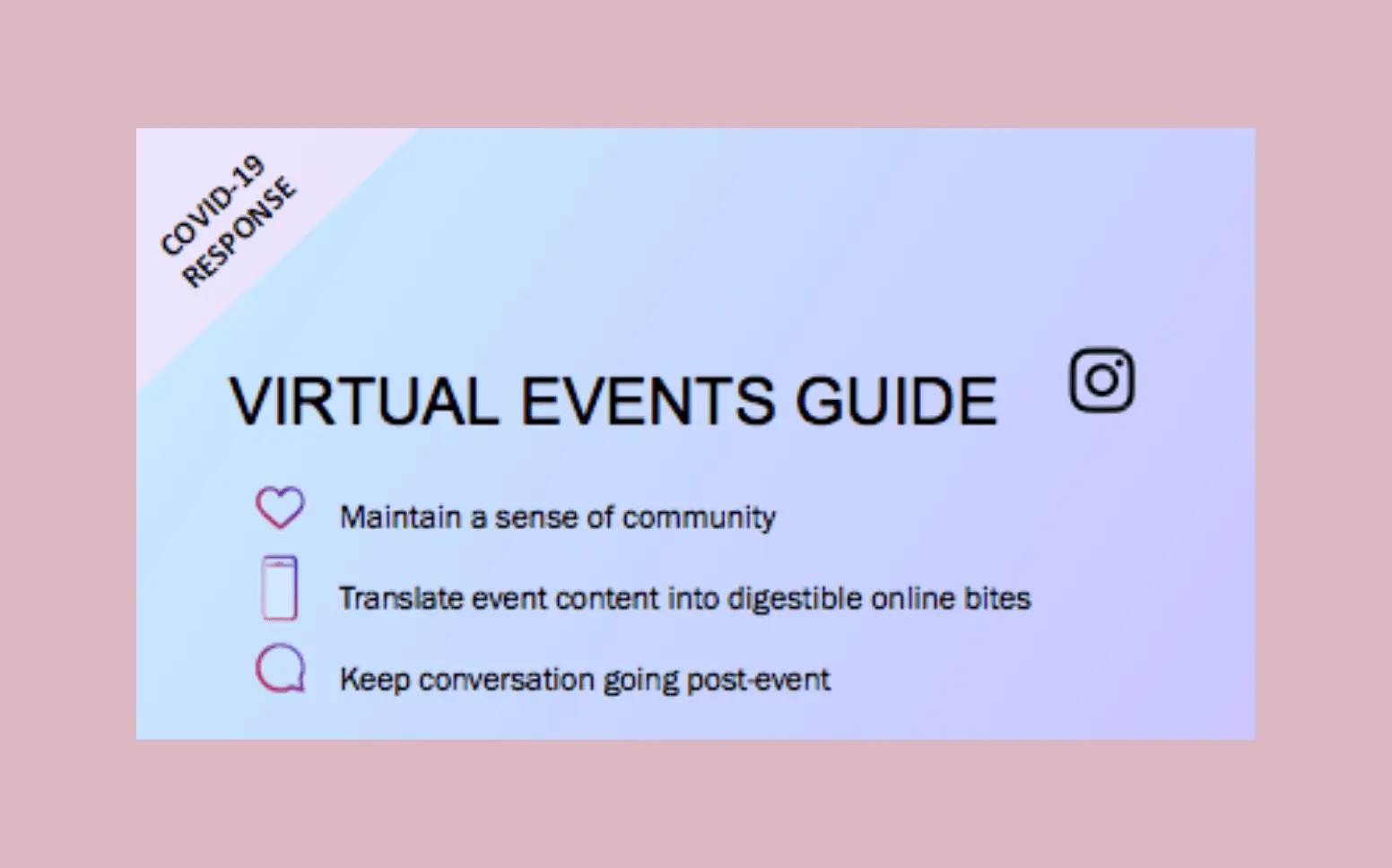




Community has always been the heart of Instagram, and now it’s more important than ever.
They’re sharing a few ways you can use Instagram to adapt your planned events, supporting an online community when you’re unable to gather in real life.